Step 2: Now lower the capacity of layer one for your tiger to about 62% so you can Aline the mouth to were you would like it on the apple.
Step 3: After that select packs on the pen tool and outline the mouth of the image. Now click on pack and click make selection and press OK.
Step 3: Now press apple shift I, that will select the inverse of what you just selected, then press delete. Use a lasso to merge the two pictures.
Step 4: Draw a circle with what you want to transform, click edit then transform and wrap. This will give you a grid play around with it to suit your image then click enter. if you want to make it look 3D grab a rubber and rub certain areas out.
Grading
1/11
AMBER
This isn't really finished as, although you have a detailed account of the task, it isn't accompanied by images and a step by step guide.
T: Please finish this task fully explaining how you
use the tool using step by step images.


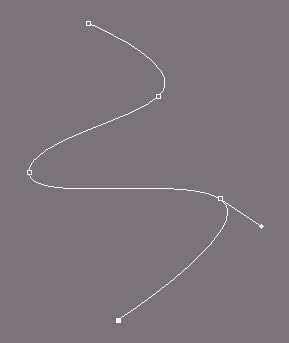


No comments:
Post a Comment